상세 컨텐츠
본문
이번에 원노트에 관한 원고를 작성하면서 찾다 보니 이런 사례집이 있네요. 참고하시면 좋을 듯 합니다.Lake Washington School District 3학년~고등학교의 샘들이 자신의 경험담을 쓴 걸 모아놓은 겁니다.
원노트를 교육에 활용하실 분들 사례로 참고해 보세요.
출처 : http://www.wikispace.com
OneNote Activities, Advice and Frustrations
Lake Washington School District (LWSD), (located in Redmond, Washington) teachers were asked about how they use OneNote with kids. Some teachers use it quite a bit and others less so. Here is what 3rd grade through high school teachers shared:
Activities
Question of the Day – Students write on a common ‘Lewis Class Notebook’ located in a shared folder each morning.
Individual student notebooks – Students created their own notebook with subject tabs, where they complete work that would normally be done on paper.
Group Work - Worked great for small groups, as students could type on the same page instead of passing a piece of paper around the table. Also worked wonders for “silent work time”, as students could still communicate and work on a project but without chatter.
Goals – Students created their goals this year for student/parent/teacher conferences on a ‘Student Page’ in the class notebook, and presented them during conferences.
References – Students use the class notebook a lot for reference; when I assign a project or assignment I print all the accompanying rubrics, suggested websites, examples, etc. in the notebook for students to reference throughout their work time.
Turn-in – Students print to OneNote instead of the printer to save time and paper. I grade their work and place the grade on their OneNote page.
3rd Grade Book Project - The reading group was working on a book project. I divided them into smaller groups and some did an author study and others did a book study. They shared information about characters, setting, plot, etc. on the pages and subpages. Each group could decide how it worked best to divide the section. For example, some groups gave each student a page and then they each had subpages. Other groups divided their section by books if they were doing an author study. They asked each other questions, recorded summaries, added links to word documents and websites, kept track of due dates and responded to my questions.
Curriculum Delivery - Instead of creating a "Packet" that we handed out with directions for a long term project, we created an OneNote that each student received their OWN copy of (it wasn't a shared OneNote), that they could access and use throughout the project. We posted a copy of it on our website so parents and students could download it from home (as a OneNote Package and as a PDF in case they didn't have OneNote)
6th grade social studies DIG project - recording group results, creating the diorama, pasting Google earth locations for geography and collecting examples of cultural universals.
Tracking results in Math - We have also just recently used it for the class results of the coin tosses for CMP How Likely is It: Problem 1.1 work. We will continue this work for the paper cup toss in Problem 1.2. In the past
Reports - I created a matrix and assigned students to work with their two netbooks: one student would research using the online research databases while the other student typed their information into the proper field on OneNote. They could then double check to make sure the information was accurate and not plagiarized. I would always have the Headless projector up to this page so that I could track their progress.
High School Math
A tool in which students could record learning logs. Students would express their understanding of mathematical concepts in words in their own “tab”.
A group work tool in my Advanced Algebra classes. I’ll design a review activity or an investigation with questions and/or tasks – one per page – followed by a subpage containing the solutions. The idea is groups work on the task/investigation one page at a time and then verify their solution. If their solution is correct, they move onto the next task. If their solution is incorrect, they should try again (and ask for help if needed).
For Cambridge (an IB-like program), students also write reflections on their learning as well as questions they have about each unit. These students also solve math (quadratic, calculus, series, etc…) problems with a USB tablet in designated pages. All work is shown and recorded.
Advice
Be patient – it takes a while to become familiar, but once they are, they use it all the time!
Stress vocabulary - My students have to know the difference between the Lewis Shared Folder, Lewis Class Notebook, Student Notebook, Student Pages, etc. to keep things organized.
Compare with a REAL binder - When I introduced it I used an actual binder with dividers, papers, etc. to show the concept and idea of OneNote. I think this helped many students understand the vocabulary and the connection with technology. I labeled it "notebook", "sections", "pages", etc.
Start Small - If a teacher is interested they should start small. For example, in math, I grouped the students and posted different questions for each group and they had to answer them on their own pages. One group had to write questions for others to answer. It also works well to have them all (or a few) respond on one page so that you don’t have to start up a whole bunch of pages.
Open from OneNote - Once students have opened the notebooks they need one time, always have them open the program from the Start menu instead of from the shared folder. We found that opening several of the same notebook caused the notebooks not to sync, and some of their work was “lost” for a time.
Set up notebook etiquette rules - You really do have to remind them (constantly) that you frequently check it and that it is not to be used for socializing. We gave several examples of appropriate and inappropriate use. If another student wrote on someone else’s page, they had to put their initials at the beginning and then a colon (gc: How did the story end?) . They also had to highlight questions they wanted someone to respond to in yellow. We only had a problem once with someone writing something inappropriate and, luckily, I knew who it was. I actually convinced the class that I found out because I can check to see who has been on each other’s pages and we never had a problem again.
Set boundaries & guidelines - It can be overwhelming at first. Students can add pages, sub-pages, etc. and it is a must to set boundaries and guidelines for use. If you end up with a huge notebook, it becomes impossible for a teacher to keep track and monitor each part.
Use it when it makes sense - It doesn't work for everything. Sometimes it just makes more sense to save things to a folder on the network or use a different tool.
Give them time to play - The first task I would do would be to let the kids play with the program. Then have them take some tutorials on how to use OneNote. This could either be done by the teacher with flipcharts you all created or using Atomic Learning.
Learn about backup settings - Change the options for frequency of backups to every minute so that if a student disregards the coaching from the teacher (to be done in advance) not to select all or ever press delete they will not lose everything. It is also good to make a copy of the work and save it to the teachers own notebooks for easy retrieval and monitoring. Here is a Microsoft article on backing up OneNote
Demonstrating sync conflicts - Using tables taken from class lists and encouraging students to write in the proper field is also well worth the time used to explain how writing over each other’s text is problematic.
Time to connect to OneNote - Finally, the first time students connect to the notebook can be a pain if they don’t copy the address correctly or the teacher doesn’t email them the link. If the teacher emails their students a link, or creates a PDF with the link in a shared server folder that the students can access, this will save a lot of time.
Know your kids - The way in which you use OneNote depends significantly on the students enrolled in your class. Last year, I used OneNote in my Advanced Algebra classes as a reflection tool as well as a tool in which students could communicate concepts and/or skills in which clarity was needed. However, using OneNote in this manner with my current Advanced Algebra students would not work well due to behavior and an overall lack of respect for others’ work. So, I advise teachers to learn about their students prior to deciding how to use OneNote with them.
It can be changed by students – purposefully or accidentally. The beauty of the software allows multiple users to contribute to a single notebook. However, students may inadvertently change or delete questions, instructions, etc…
Don’t expect kids to have access from home - Most students do not have OneNote at home. I created an awesome Advanced Algebra review in OneNote (uneditable) and housed to file on my public SharePoint site. I learned the next day that many students tried to access it unsuccessfully because they didn’t have OneNote on their home computer.
Shared teacher drives - are great areas to house the OneNote notebooks. Housing the notebooks on the drive enables quicker syncing (in my opinion) and unlimited access for students (as compared to assigning permissions for students individually in SharePoint).
Design your lesson on a netbook - if you are planning to have students use OneNote on netbooks. Doing so ensures the content you want students to see fits on the screen.
Sync errors happen - Syncing doesn’t always work when forced. Know that when forcing a sync, sync errors will happen.
Use Passwords - Locking down each student’s tab with a password for each student would be nice as well. Certain students are very willing to copy their peers’ work. If students were only able to access their tab, copying wouldn’t be a concern (be aware that if a kids changes his/her password and doesn’t tell you, you can’t get in).
Frustrations
Deleting -
Things are very easily deleted, go missing, moved, etc. This is a big problem when elementary students share a tool like this. They have to save everything somewhere else. When something changes...it changes permanently.
Kids accidentally deleting others’ work. Solution was to right-click anything printed to OneNote and select “Set Picture as Background”. Unfortunately, it doesn’t work with text boxes, so those are still deleted sometimes. It occurs less often if students are using mice instead of a touchpad.
Before learning to create a backup I have lost entire pages of work when one student selects control all and another student inadvertently presses delete. Hence, my advice to tell the kids how destructive that can be. They weren’t even trying to do it on purpose.
Strange bugs - Often, when trying to start the program, a message will come up that says something to the effect that OneNote cannot open because there are other versions running in the background, even when the program is completely closed. The kids have to restart their Netbooks in order to get around this issue.
Printing to OneNote - Some Netbooks will not “Print to OneNote” correctly, so we have to open OneNote and then InsertFiles as Printouts in order to place documents inside.
Don't mess with the folders - My most recent frustration occurred when some student changed the OneNote folder location and renamed it. I had to create a new OneNote Notebook and am continuing to have problems. I thought it was fixed, but now I can’t get the notebooks to stay open, they always open up in the misplaced section spot. The folder is also not working properly. So, encouraging the kids not to play with the folder is important.
Lack of OneNote software in student homes - I would definitely use OneNote more if students could access it outside of school.
Easier Copy/Paste of multiple pages - It would be nice if there was a way to add the same pages to each tab with one easy click. In my classes, I usually assign students their own tab (using their name). Generally, I want the students to complete the same task, but doing so requires me to click on each tab and paste the copied pages. It is very time-consuming to do this for 155 students.
I really like OneNote. I think it is a powerful application. I wish it was a more widespread application.
'2. Apps for Educaltion > 23. Etc' 카테고리의 다른 글
| Dropbox 사진업로드 폴더 백업 (0) | 2013.03.10 |
|---|---|
| Dropbox 가상 앨범으로 사진 공유 (0) | 2013.02.01 |
| Evernote Food를 이용 예 - 강원교육연수원 연수 (0) | 2013.01.19 |
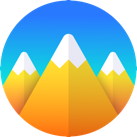
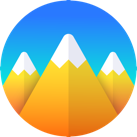





댓글 영역